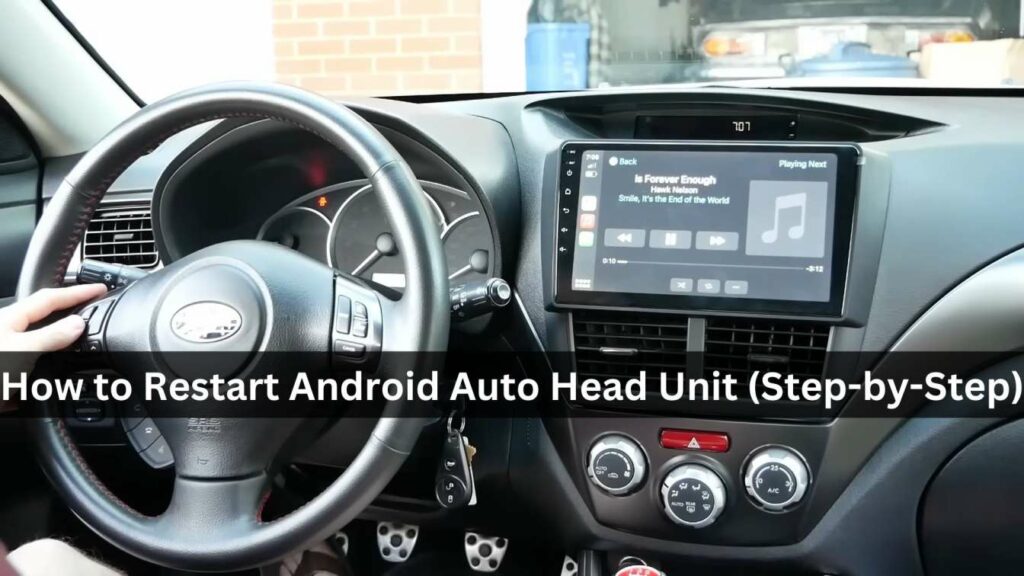
Having a smooth and responsive Android head unit enhances your driving experience. But sometimes, things can go awry, and a restart becomes necessary. This guide equips you with the knowledge to effectively reboot your Android head unit, addressing common issues and providing model-specific instructions.
Understanding the Need for Restart
Restarting your Android Car Stereo can resolve various issues, including:
- Freezing or Unresponsiveness: If your head unit becomes unresponsive to touch or buttons, a restart can often get things back on track.
- App Crashes: Occasional app crashes can happen. A restart can clear up temporary glitches and allow the app to function normally.
- Performance Issues: Restarting your head unit can clear cached data and improve overall performance, especially if you’ve been using it for an extended period.
- System Bugs: Software bugs can sometimes be rectified with a simple restart.
Identifying Your Android Head Unit Model
The first step is to identify your specific Android head unit model. This information is crucial for finding the correct restart procedures. Look for the model name or number on the device itself, in the user manual, or on the manufacturer’s website. Popular Chinese car stereo models include ATOTO, Hipzo, Hikity, Xtrons, Dasaita, xtrons, 8227L, Junsun, Xtrons etc.
How to Reboot Android Car Stereo (Step-by-Step)
Method #1. Soft Reset Options
A soft reset is a gentle reboot that doesn’t erase any data. Here are two common methods:
- Power Button Hold: Try holding down the power button for 10-15 seconds. This might trigger a restart prompt or force a shutdown followed by an automatic restart.
- Settings Menu Restart: Many head units allow you to initiate a restart from the settings menu. Look for options like “reboot,” “restart,” or “system reset.”
Method #2. Hard Reset Techniques
If a soft reset doesn’t resolve the issue, a hard reset might be necessary. Caution: A hard reset wipes all your user data and settings. Back up any important information before proceeding.
Common methods for hard reset include:
- Reset Button: Some head units have a dedicated “reset” button, usually a pinhole accessible with a paperclip. Press and hold this button for a few seconds according to the manufacturer’s instructions.
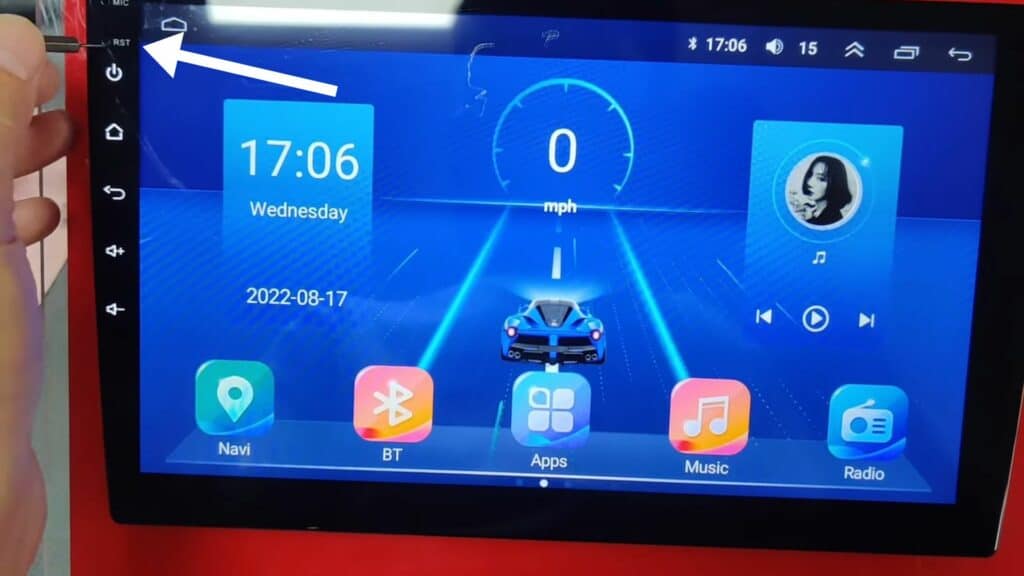
- Factory Settings Restore: This option can usually be found within the settings menu. Navigate to “System” or “Settings” and look for options like “Factory Reset” or “Factory Data Reset.”
Remember: Always double-check before performing a hard reset, as it’s a permanent action.
Recent Post – Best Budget Android Auto Head Unit Under $200
Factory Reset Procedures (For Advanced Users)
A factory reset restores your head unit to its original, out-of-the-box state. This is typically reserved for situations where a hard reset fails or your head unit experiences severe software issues. Warning: This process erases all user data and settings.
The exact steps for a factory reset will vary depending on the model. Here’s a general guideline:
- Access the Settings menu.
- Locate the “System” or “Backup & reset” options.
- Look for “Factory Reset” or “Factory Data Reset.”
- Confirm the reset by entering your PIN or password (if applicable).
Crucially: Back up any essential data before performing a factory reset.
Model-Specific Reset Procedures
Performing a Factory Reset on Your 8227L Android Car Stereo
If your 8227L Android car stereo is acting up, a factory reset might be the solution. This wipes all your data and settings, returning the unit to its original state. Here’s how to do it in two ways:
Method 1: Using the Settings Menu (if accessible)
- Go to Car Settings on your head unit.
- Find the Factory Settings option. This might be under System or Advanced Settings depending on your specific software version.
- You’ll likely be prompted to enter a password. The default password is usually 8888.
- Locate the Factory Reset option and confirm the reset.
Method 2: Five-Finger Reset (if touchscreen works)
- Completely power off the head unit.
- Turn it back on and wait for the boot logo to appear.
- Quickly tap the screen five times with your fingers.
Resetting Your Chinese Android Head Unit (ATOTO S8, F7, A6, Hizpo)
Soft Reset:
A soft reset is a gentle reboot that clears the system’s memory and closes any running applications. It’s similar to restarting your phone.
- Finding the Reset Button: Most Chinese head units have a dedicated reset button, usually a small pinhole located on the front panel or the device itself.
- Performing the Reset: Use a straightened paperclip or similar tool to gently press and hold the reset button for about 5-10 seconds. You might see the unit’s logo appear, indicating the reset process has begun.
Factory Reset:
If a soft reset doesn’t solve the issue, a factory reset might be necessary. This wipes all user data, settings, and downloaded apps, restoring the unit to its original factory settings.
Here’s how to perform a factory reset:
- Access Settings: From the head unit’s home screen, locate the Settings icon and tap on it.
- Find System Settings: Navigate through the Settings menu until you find a section labeled “System,” “Reset,” or something similar.
- Locate Factory Reset: Within the System settings, look for an option like “Factory Reset,” “Factory Data Reset,” or “Erase All Data.”
- Confirm Reset: A confirmation message will likely appear. Tap “Reset” or “Erase All” to proceed. The unit might restart one or more times during the reset process.
Android 10, 12 car stereo – factory reset password
Simple passwords
- Sometimes the answer is right under your nose. Try common passwords like “password,” “0000”, “1234”, “000000,” or “123456.” “00000000,” or 3711 These are popular defaults for many stereos.
By Model Specific factory reset password
- Hizpo: “5839” or “3711”
- ESSGO: Try 000000, 3711, or 1234,
- Dasaita: Try, 126, 000000 or 123456
- Xtrons: Default passcode is 0000 and factory reset code is 7890
Check the Manual
Your car stereo manual might be your secret weapon. Look for a section on factory reset or password recovery. It could have the magic code you need.
Calling for Help
- Manufacturer Support: The folks who made your stereo are there to help! Contact their customer support. They might be able to give you the default password or walk you through a reset process.
Hold on, there’s a catch! Trying too many wrong passwords might lock you out completely. So, be careful and don’t go crazy guessing.
Troubleshooting Common Issues
Restarting your head unit can address various problems. Here’s how it can help with some common issues:
- App Crashes: A restart can often clear up temporary glitches that cause apps to crash.
- Freezing: If your head unit freezes, a restart can get it working again smoothly.
- Bluetooth Connectivity Issues: Restarting both your head unit and your connected device (phone) can sometimes resolve Bluetooth pairing or connection problems.
Tip: If the restart doesn’t fix the issue, consider contacting the head unit manufacturer’s customer support for further assistance.
Recovery Mode Access (For Advanced Users)
Recovery mode allows advanced troubleshooting options. It’s typically not required for basic restarts but can be helpful for experienced users facing complex software issues. Refer to your head unit’s manual for instructions on accessing recovery mode specific to your model.
Precautions and Considerations: Taking Care Before Restarting Your Android Head Unit
Taking a moment to consider these precautions before restarting your Android head unit can save you time, frustration, and even data loss:
- Backup Your Data: This is paramount, especially before a hard reset or factory reset. These processes erase all your user data and settings, including contacts, music playlists, navigation data, downloaded apps, and personalized configurations. If you don’t have a backup plan, this information will be lost permanently. Consider syncing your head unit with a cloud storage service or exporting data to an external storage device beforehand.
- Understand the Differences: There are three main restart methods: soft reset, hard reset, and factory reset. A soft reset is the gentlest option, restarting the system without erasing data. A hard reset wipes user data and settings but keeps the core system intact. Finally, a factory reset restores the head unit to its original, out-of-the-box state, erasing everything. Choose the method that best suits your situation.
- Read the Manual: Every Android head unit model might have slightly different procedures for restarting. Consulting your user manual ensures you follow the correct steps for your specific device. This can save you from accidentally performing a hard reset when a soft reset would have sufficed.
- Consider the Severity of the Issue: Is your head unit experiencing a minor app crash or a complete freeze? A soft reset might be enough for minor hiccups. For more serious issues that persist after a soft reset, a hard reset could be the solution. Reserve factory resets for situations where the head unit is unresponsive or experiencing major software problems.
- Charge Up: Before initiating any restart process, ensure your car has sufficient battery power. A restart during a low-battery situation could lead to unexpected behavior or interrupt the process. It’s best to have a good charge to avoid any complications.