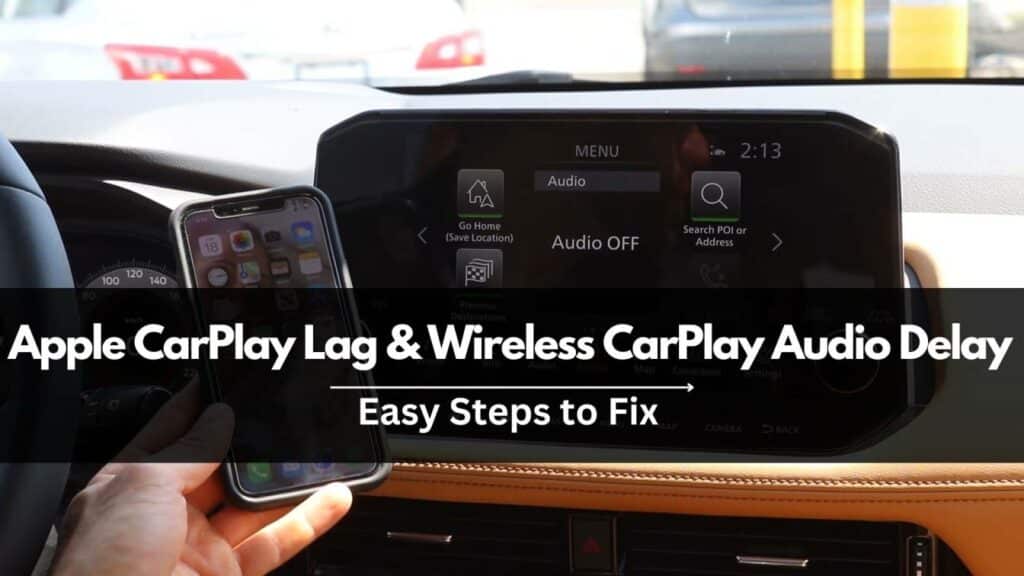
Frustrated by a sluggish Apple CarPlay? Stuttering music and lagging visuals can put a damper on your driving experience. But fear not, fellow road warriors! This guide dives deep into CarPlay lag and audio delay, equipping you with the knowledge and actionable tips to reclaim a smooth, enjoyable ride.
I. Understanding CarPlay Lag and Audio Delay Issues
Apple CarPlay seamlessly integrates your iPhone with your car’s infotainment system, offering navigation, music, communication, and more. However, glitches like lag and audio delay can disrupt this perfect harmony. Lag manifests as sluggish responses, delayed touch inputs, and choppy visuals. Audio delay, on the other hand, creates an annoying disconnect between what you see and hear, particularly with video apps.
The Frustration of Apple CarPlay Lag and Delay:
- Safety hazard: Delayed responses to navigation or commands can be dangerous.
- Annoying experience: Stuttering music and visuals disrupt the driving enjoyment.
- Damage to reputation: CarPlay is a premium feature, and lag undermines its user experience.
II. Exploring CarPlay Lag and Delay:
Identifying Different Types of CarPlay Lag:
- Touch lag: Delayed response to tapping the CarPlay screen.
- Visual lag: Choppy or jittery visuals on the car’s display.
- Navigation lag: Sluggish map updates and delayed location tracking.
- App lag: Specific apps may lag while others function smoothly.

Common Scenarios for CarPlay Audio Delay:
- Video playback: Movies, music videos, and even turn-by-turn navigation instructions can suffer from audio delay.
- Streaming services: Apps like Spotify or Apple Music may exhibit delayed audio compared to video.
- Phone calls: Bluetooth calls through CarPlay can sometimes have noticeable audio delay.
Factors Contributing to Apple CarPlay Lag:
- Software bugs: Outdated iOS or CarPlay software can cause glitches.
- Hardware limitations: Older iPhones or car infotainment systems may struggle with CarPlay’s demands.
- Wireless connectivity issues: Unstable Wi-Fi or Bluetooth connections can lead to lag and delay.
III. Causes of CarPlay Lag and Audio Delay:
Software Bugs and Updates:
- Outdated iOS versions can contain bugs that affect CarPlay performance.
- Ensure your iPhone and car system have the latest software updates installed.
Hardware Limitations:
- Older iPhones with slower processors may struggle with CarPlay’s resource demands.
- Consider upgrading your iPhone for a smoother experience.
- Some car infotainment systems may have hardware limitations that contribute to lag.
Wireless Connectivity Issues:
- Unstable Wi-Fi or Bluetooth connections can cause lag and choppiness.
- Move closer to a strong Wi-Fi signal or consider switching to a wired CarPlay connection (if available).
- Ensure Bluetooth connections are stable and free of interference.
IV. Troubleshooting CarPlay Lag and Delay:
Quick Fixes for CarPlay Lag:
- Restart your iPhone: A simple reboot can often resolve software glitches.
- Reset network settings: This can refresh your Wi-Fi and Bluetooth connections, potentially resolving lag issues.
Advanced Solutions for Audio Delay:
- Check for software updates: As mentioned earlier, outdated software can cause audio delay.
- Addressing Hardware Limitations: While upgrading your iPhone might be the definitive solution, some car models offer firmware updates for their infotainment systems that can improve CarPlay compatibility and performance. Consult your car manual or manufacturer’s website for available updates.
V. Wireless CarPlay Audio Delay:
- While convenient, wireless CarPlay relies on Bluetooth and Wi-Fi, which can introduce more potential points of lag compared to a wired connection.
Common Causes of Wireless CarPlay Audio Delay:
- Unstable wireless connection: Weak Wi-Fi or Bluetooth signals can cause audio stuttering and delay.
- Interference: Other wireless devices operating on similar frequencies can disrupt the CarPlay connection.
- Hardware compatibility issues: Some car models or aftermarket CarPlay adapters may not be optimized for wireless performance.
VI. Resolving Wireless CarPlay Audio Delay:
Ensuring a Stable Wireless Connection:
- Park closer to a strong Wi-Fi signal.
- Minimize interference from other Bluetooth devices.
- Consider switching to a wired connection if available.
Updating CarPlay-Compatible Hardware:
- Check for firmware updates for your car’s infotainment system or aftermarket CarPlay adapter.
- Ensure your car and adapter are compatible with the latest CarPlay software versions.
Optimizing Your Wireless Network:
- If using Wi-Fi CarPlay, consider upgrading your home network router for better stability and bandwidth.
You should also check: 11 Easy Ways to Fix Apple Carplay Greyed Out in Various Car
VII. Specific Car Models and CarPlay Lag:
Kia, Hyundai, and Other Car Brands:
- Check for firmware updates: These brands often release updates specifically addressing CarPlay lag issues.
- Disable split-screen mode: Some users report improved performance by disabling the split-screen feature on their infotainment systems.
- Zlink and CarLinkit solutions: If you’ve installed third-party CarPlay adapters like Zlink or CarLinkit, ensure they have the latest firmware updates and consider adjusting their settings to optimize performance.
BMW and Uconnect Bluetooth Issues:
- Update BMW iDrive or Uconnect software: Firmware updates often address Bluetooth-related lag and delay.
- Unpair and repair devices: Refreshing the Bluetooth connection can sometimes resolve syncing issues.
- Disable Bluetooth features: If lag persists, consider disabling features like Bluetooth audio streaming and using a wired connection for CarPlay audio.
VIII. Mapping Apps and CarPlay Lag:
Google Maps and Waze Lag:
- Prioritize navigation app audio: Adjust your car’s audio settings to prioritize navigation app audio over other sources.
- Close background apps: Free up resources by closing unused apps on your iPhone.
- Disable unnecessary features: Turn off features like 3D maps or traffic updates if they’re not essential.
Adjusting Maps Volume on CarPlay:
- Check iPhone settings: Ensure the volume for navigation apps is turned up in your iPhone’s settings.
- Adjust car audio settings: Balance the volume levels between navigation apps and other audio sources.
You should also check: 5 Easy ways to fix Apple CarPlay Volume too low issues
IX. Streaming and Multimedia:
Apple Music and Other Music Apps:
- Download music for offline playback: Store music locally on your iPhone to reduce reliance on streaming and potential lag.
- Lower audio quality: If lag persists, consider lowering the streaming quality or using a wired connection.
YouTube and TikTok Audio Sync Issues:
- Close background apps: Minimize resource competition by closing other apps.
- Optimize video quality: Adjust video quality settings to reduce buffering and lag.
- Consider wired connection: A wired CarPlay connection often provides more stable video playback.
X. Advanced Fixes for CarPlay Lag and Delay:
Using AirPlay as an Alternative:
- If CarPlay lag persists, consider using AirPlay to mirror your iPhone’s screen to your car’s display.
Android Auto and Bluetooth Troubleshooting:
- Switch to Android Auto: If available, test if Android Auto exhibits similar lag issues to rule out car-specific problems.
- Troubleshoot Bluetooth connections: Address general Bluetooth connectivity issues, as they can also affect CarPlay performance.
XI. Conclusion: Achieving Smooth CarPlay and Wireless CarPlay Experiences:
By understanding the causes of CarPlay lag and audio delay, applying the troubleshooting tips, and considering car-specific solutions, you can reclaim a seamless and enjoyable CarPlay experience. Remember to stay updated with software, prioritize a stable wireless connection, and explore alternative options if needed. Stay safe and enjoy the ride!
Links to resources:
- Related Apple CarPlay support page: https://discussions.apple.com/thread/254045109, https://discussions.apple.com/thread/252755227
- MFi certified accessory list: https://mfi.apple.com/account/accessory-search
- Kia Telluride forum: https://tellurideforum.org/threads/carplay-lagging.13256/
- Related CarPlay subreddit: https://www.reddit.com/r/CarPlay/